WMPTSE - How to add support for a tag format: Difference between revisions
mNo edit summary |
|||
| (3 intermediate revisions by the same user not shown) | |||
| Line 1: | Line 1: | ||
==Software Needed== | |||
* [http://www.microsoft.com/windows/windowsmedia/default.mspx Windows Media Player >v9.0] | |||
* [[WMPTSE]] | |||
==Installation== | |||
'''Note:''' | |||
* This guide assumes that you have already downloaded and installed Windows Media Player and WMPTSE. | |||
* This guide pictures are taken from WMP v9.0 but are valid for newer version. | |||
* In this guide, we will be adding an 'Sting tag format' tagging to our MediaLibrary .pnge files (supposedly png file extension modified). | |||
==Configuration== | |||
* Launch Windows Media Player. | |||
* Display the WMPTSE property box (see [[WMPTSE - How to change the plug-in properties]]) | |||
* Click '''Add Support''' button, the "Add Tag support" propery page is displayed : | |||
<center>[[Image:WMPTSE2_ET1.png]]</center> | |||
* Push the button '''Add a tagtype''' | |||
<center>[[Image:WMPTSE3_ET1.png]]</center> | |||
* In the text field, type the tag type name (here, '''Sting''') | |||
<center>[[Image:WMPTSE3_ET2.png]]</center> | |||
* Push the '''OK''' button to confirm | |||
<center>[[Image:WMPTSE3_ET3.png]]</center> | |||
* Now, our new 'Sting' format is showed on the tag type list | |||
<center>[[Image:WMPTSE3_ET4.png]]</center> | |||
* We just have to select it | |||
<center>[[Image:WMPTSE3_ET5.png]]</center> | |||
* And continue with filetype support addition | |||
(see - [[WMPTSE - How to add support for a filetype]] except the tag type is 'Sting' not 'APE') | |||
==Addtional Reading== | |||
* [[WMPTSE]] | |||
* [[WMPTSE - How to change the plug-in properties]] | |||
* [[WMPTSE - How to add support for a filetype]] | |||
[[Category:Guides]] | |||
[[Category:WMPTSE Guides]] | |||
Latest revision as of 15:43, 25 November 2006
Software Needed
Installation
Note:
- This guide assumes that you have already downloaded and installed Windows Media Player and WMPTSE.
- This guide pictures are taken from WMP v9.0 but are valid for newer version.
- In this guide, we will be adding an 'Sting tag format' tagging to our MediaLibrary .pnge files (supposedly png file extension modified).
Configuration
- Launch Windows Media Player.
- Display the WMPTSE property box (see WMPTSE - How to change the plug-in properties)
- Click Add Support button, the "Add Tag support" propery page is displayed :
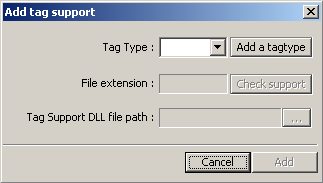
- Push the button Add a tagtype
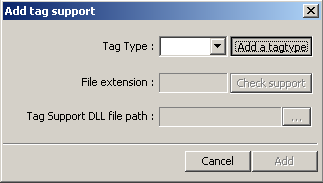
- In the text field, type the tag type name (here, Sting)
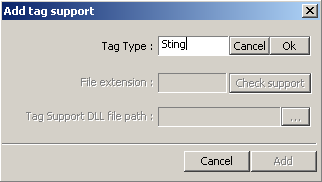
- Push the OK button to confirm
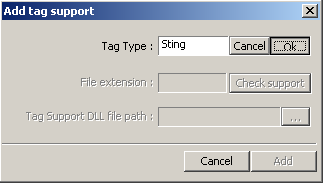
- Now, our new 'Sting' format is showed on the tag type list
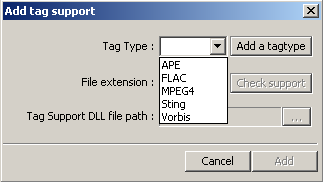
- We just have to select it
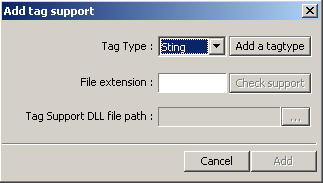
- And continue with filetype support addition
(see - WMPTSE - How to add support for a filetype except the tag type is 'Sting' not 'APE')
