WMPTSE - How to change the plug-in properties
Software Needed
Installation
Note:
- This guide assumes that you have already downloaded and installed Windows Media Player and WMPTSE.
- This guide instructions and pictures are taken from WMP v9.0 but are valid for newer version.
Configuration
- Launch Windows Media Player.
- Make the menu visible by pressing Alt or cliking the Show menu bar button (or WMP v11.0 only, right click in WMP window)
- Open Tools menu
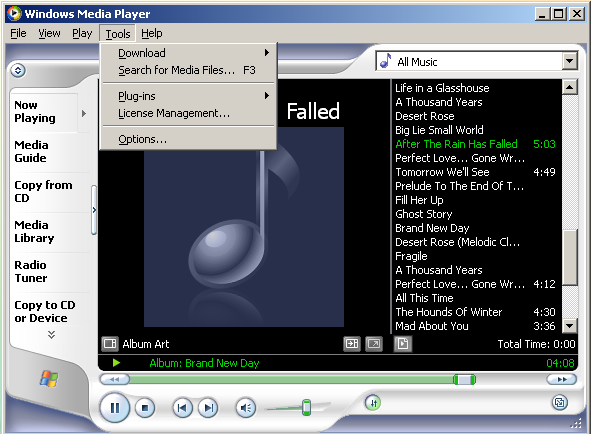
- Open the Plug-ins submenu and select Options...
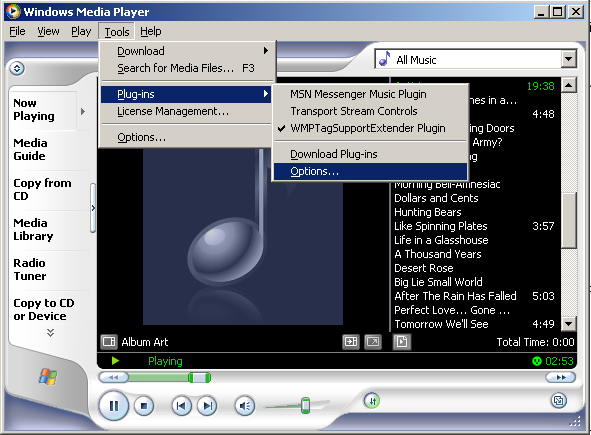
- In Category select Background. (if you have properly installed WMPTSE, it should be visible in the list on the right)
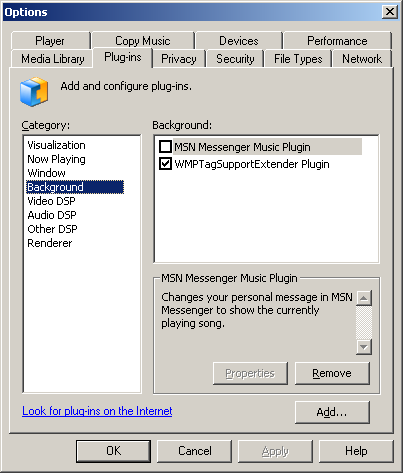
- On the left, select WMPTagSupportExtender Plugin(without unchecking it, click on his name) and click the Properties button
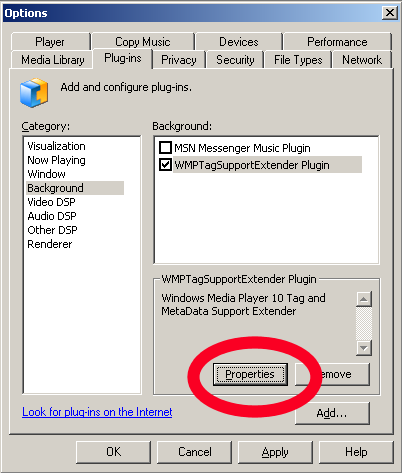
- The WMPTagSupport property box is displaying allowing to :
- Add Support : see the WMPTSE_-_How_to_add_support_for_a_filetype guide
- choose Auto-refresh tags behaviour :
