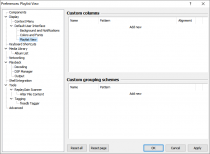Difference between revisions of "Foobar2000:Preferences:Default User Interface:Playlist View"
(typo) |
(added some help for formatting) |
||
| Line 10: | Line 10: | ||
This list lets you configure custom grouping schemes, available in the Default User Interface Playlist View apart from the standard grouping schemes. | This list lets you configure custom grouping schemes, available in the Default User Interface Playlist View apart from the standard grouping schemes. | ||
| + | |||
| + | == Format == | ||
| + | |||
| + | The custom columns and grouping schemes tables have editable fields. To create a new entry, just double-click on what you want to edit. Once created and saved, the custom column or grouping scheme is available for use. | ||
| + | |||
| + | * '''Name''' is any name you want to give the column or grouping scheme so you can toggle it from the right-click menu for the playlist column header. For columns, it is also the name that will actually appear in the header row. | ||
| + | * '''Pattern''' is a pattern in the [[Foobar2000:Title Formatting Reference|title formatting syntax]]. | ||
| + | |||
| + | A grouping scheme is like a invisible column that's only used for pre-sorting playlist items. The pattern should produce an identical text string for each item you want to be in the same group, and the string should be different for each group. When crafting a new grouping scheme, it can be helpful to create a temporary column with the same pattern in it, so you know what string is being produced. | ||
Revision as of 10:34, 17 November 2012

|
foobar2000 Preferences |
|---|---|
Deprecated pages Pages marked * are added via third-party components. | |
This preferences page allows you to create and edit custom columns for the Default User Interface's default playlist view.
Custom Columns
This list lets you configure custom columns, available in the Default User Interface Playlist View apart from the standard columns.
Note that standard columns are hardcoded and not user-editable. Some of their features - such as custom graphics used by the "Playing" column - are not accessible for custom columns.
Custom Grouping Schemes
This list lets you configure custom grouping schemes, available in the Default User Interface Playlist View apart from the standard grouping schemes.
Format
The custom columns and grouping schemes tables have editable fields. To create a new entry, just double-click on what you want to edit. Once created and saved, the custom column or grouping scheme is available for use.
- Name is any name you want to give the column or grouping scheme so you can toggle it from the right-click menu for the playlist column header. For columns, it is also the name that will actually appear in the header row.
- Pattern is a pattern in the title formatting syntax.
A grouping scheme is like a invisible column that's only used for pre-sorting playlist items. The pattern should produce an identical text string for each item you want to be in the same group, and the string should be different for each group. When crafting a new grouping scheme, it can be helpful to create a temporary column with the same pattern in it, so you know what string is being produced.