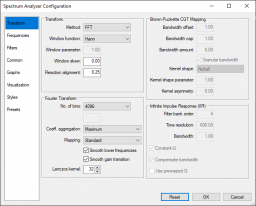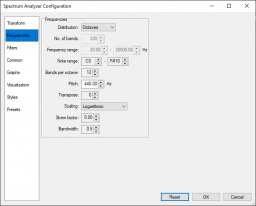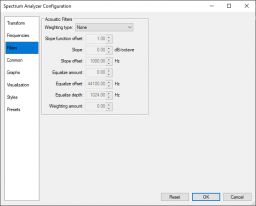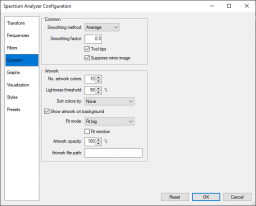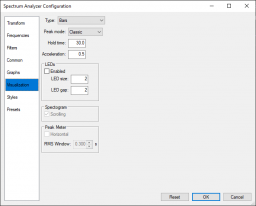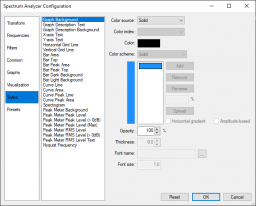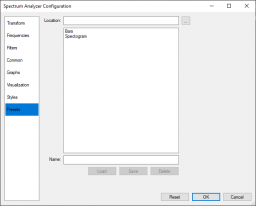Difference between revisions of "Foobar2000:Components/Spectrum Analyzer (foo vis spectrum analyzer)"
(Updated the Transform page documentation.) |
|||
| Line 30: | Line 30: | ||
=== Configure === | === Configure === | ||
| − | + | Opens the Configuration dialog. | |
=== Toggle Full-Screen Mode === | === Toggle Full-Screen Mode === | ||
| Line 52: | Line 52: | ||
Prevents the refresh of the component, effectively reducing CPU and GPU use to 0. | Prevents the refresh of the component, effectively reducing CPU and GPU use to 0. | ||
| − | == Configuration == | + | == Configuration dialog == |
| − | + | === Transform page === | |
| − | + | ||
| − | === Transform === | + | ==== Transform ==== |
| + | |||
| + | [[File:foo_vis_spectrum_analyzer_transform.png|thumb|256px|Spectrum Analyzer Configuration: Transform]] | ||
'''Method''' | '''Method''' | ||
| − | Allows you to select the Time to Frequency domain transform. | + | Allows you to select the Time to Frequency domain transform. The following transforms are implemented: |
| − | + | * Fast Fourier (FFT) | |
| + | * Constant-Q (CQT) | ||
| + | * Sliding Windowed Infinite Fourier (SWIFT) | ||
| + | * Analog-style | ||
| − | + | '''Window function''' | |
| − | + | Selects the window function that will be applied to the samples (Time domain). | |
| − | + | '''Window parameter''' | |
| − | + | Allows you to tweak window functions that support a parameter like Gaussian and Kaiser. | |
| − | + | '''Window skew''' | |
| − | + | Adjusts how the window function reacts to samples. Positive values makes it skew towards latest samples while negative values skews towards earliest samples. Defaults to 0 (None). | |
| − | + | '''Reaction alignment''' | |
| + | |||
| + | Controls the delay between the actual playback and the visualization. | ||
| + | |||
| + | * < 0: All samples are ahead of the playback sample (with the first sample equal to the actual playback sample). | ||
| + | * = 0: The first half of samples are behind the current playback sample and the second half are ahead of it. | ||
| + | * > 0: All samples are behind the playback with the last sample equal to the current playback sample. | ||
| − | === | + | ==== Fourier Transform ==== |
Groups the parameters that influence the Fast Fourier transform. | Groups the parameters that influence the Fast Fourier transform. | ||
| − | ''' | + | '''No. of bins''' |
| − | Specifies the | + | Specifies the number of bins used by the transforms as a number between 64 and 32768. |
| − | Select ''Custom'' to specify a number that is not a power of 2. This will consume a lot more CPU power. | + | * Select ''Custom'' to specify a number that is not a power of 2. This will consume a lot more CPU power. |
| − | Select ''Sample rate based'' to specify the size as a duration. F.e. 100ms of a track sampled at 44.1kHz will result in an FFT window of 4410 samples. | + | * Select ''Sample rate based'' to specify the size as a duration. F.e. 100ms of a track sampled at 44.1kHz will result in an FFT window of 4410 samples. |
| − | ''' | + | '''Coefficient aggregation''' |
| − | Determines which method is used to | + | Determines which method is used to aggregate the coefficients of FFT. |
| − | + | * Minimum | |
| − | + | * Maximum | |
| − | + | * Sum | |
| − | + | * Residual Mean Square (RMS) | |
| − | + | * RMS Sum | |
| − | + | * Average | |
| − | + | * Median | |
| + | |||
| + | '''Mapping''' | ||
| + | |||
| + | Determines how the FFT coefficients are mapped to the frequency bins. | ||
| + | |||
| + | * Standard | ||
| + | * Triangular Filter Bank | ||
| + | * Brown-Puckette CQT | ||
'''Smooth lower frequencies''' | '''Smooth lower frequencies''' | ||
| + | |||
| + | When enabled, the band power part only gets used when number of FFT bins to sum for each band is at least two or more. | ||
'''Smooth gain transition''' | '''Smooth gain transition''' | ||
| + | |||
| + | Smooths the frequency slope of the aggregation modes. | ||
'''Lanczos kernel''' | '''Lanczos kernel''' | ||
| Line 110: | Line 132: | ||
Determines the size of the Lanczos kernel. The kernel is used to create a smooth transition between the FFT coefficients resulting in a visual pleasing result. | Determines the size of the Lanczos kernel. The kernel is used to create a smooth transition between the FFT coefficients resulting in a visual pleasing result. | ||
| − | === Frequencies === | + | ==== Brown-Puckette CQT Mapping ==== |
| + | |||
| + | '''Bandwidth offset''' | ||
| + | |||
| + | Offsets the bandwidth of the Brown-Puckette CQT. | ||
| + | |||
| + | '''Bandwidth cap''' | ||
| + | |||
| + | Minimum Brown-Puckette CQT kernel size. | ||
| + | |||
| + | '''Bandwidth amount''' | ||
| + | |||
| + | The Brown-Puckette CQT kernel size. | ||
| + | |||
| + | '''Granular bandwidth''' | ||
| + | |||
| + | When disabled constrains the bandwidth to powers of 2. | ||
| + | |||
| + | '''Kernel shape''' | ||
| + | |||
| + | Determines the shape of the Brown-Puckette CQT kernel. | ||
| + | |||
| + | '''Kernel shape parameter''' | ||
| + | |||
| + | Parameter used by certain window functions like Gaussian and Kaiser windows. | ||
| + | |||
| + | '''Kernel asymmetry''' | ||
| + | |||
| + | Adjusts how the window function reacts to samples. Positive values makes it skew towards latest samples while negative values skews towards earliest samples. | ||
| + | |||
| + | ==== Infinite Impulse Response (IIR) ==== | ||
| + | |||
| + | Groups the parameters used by the SWIFT and the Analog-style transforms. | ||
| + | |||
| + | '''Filter bank order''' | ||
| + | |||
| + | Determines the order of the filter bank used to calculate the SWIFT and Analog-style transforms. | ||
| + | |||
| + | '''Time resolution''' | ||
| + | |||
| + | Determines the maximum time resolution used by the SWIFT and Analog-style transforms. | ||
| + | |||
| + | '''Bandwidth''' | ||
| + | |||
| + | Determines the bandwidth used by the SWIFT and Analog-style transforms. | ||
| + | |||
| + | '''Constant-Q''' | ||
| + | |||
| + | Uses constant-Q instead of variable-Q in the IIR transforms. | ||
| + | |||
| + | '''Compensate bandwidth''' | ||
| + | |||
| + | Compensate bandwidth for narrowing on higher order IIR filters banks. | ||
| + | |||
| + | '''Use prewarped Q''' | ||
| + | |||
| + | Prewarps Q to ensure the actual bandwidth is truly logarithmic at anything closer to the Nyquist frequency. | ||
| + | |||
| + | === Frequencies page === | ||
| + | |||
| + | [[File:foo_vis_spectrum_analyzer_frequencies.png|thumb|256px|Spectrum Analyzer Configuration: Frequencies]] | ||
Groups the parameters that determine the frequency range that will be displayed. | Groups the parameters that determine the frequency range that will be displayed. | ||
| Line 265: | Line 347: | ||
Click any of the colors to modify. | Click any of the colors to modify. | ||
| + | |||
| + | == Filters == | ||
| + | |||
| + | [[File:foo_vis_spectrum_analyzer_filters.png|thumb|256px|Spectrum Analyzer Configuration: Filters]] | ||
| + | |||
| + | == Common == | ||
| + | |||
| + | [[File:foo_vis_spectrum_analyzer_common.png|thumb|256px|Spectrum Analyzer Configuration: Common]] | ||
| + | |||
| + | == Visualization == | ||
| + | |||
| + | [[File:foo_vis_spectrum_analyzer_visualization.png|thumb|256px|Spectrum Analyzer Configuration: Visualization]] | ||
| + | |||
| + | '''Channels''' | ||
| + | |||
| + | Allows you to select that audio channels that will be used to calculate the transform. | ||
| + | |||
| + | == Styles == | ||
| + | |||
| + | [[File:foo_vis_spectrum_analyzer_styles.png|thumb|256px|Spectrum Analyzer Configuration: Styles]] | ||
| + | |||
| + | == Presets == | ||
| + | |||
| + | [[File:foo_vis_spectrum_analyzer_presets.png|thumb|256px|Spectrum Analyzer Configuration: Presets]] | ||
== External links == | == External links == | ||
* {{foobar2000|https://www.foobar2000.org/components/view/foo_vis_spectrum_analyzer|Spectrum Analyzer (foo_vis_spectrum_analyzer)}} | * {{foobar2000|https://www.foobar2000.org/components/view/foo_vis_spectrum_analyzer|Spectrum Analyzer (foo_vis_spectrum_analyzer)}} | ||
* {{ha|https://hydrogenaud.io/index.php/topic,125031.0.html}} | * {{ha|https://hydrogenaud.io/index.php/topic,125031.0.html}} | ||
| + | |||
== See also == | == See also == | ||
| − | * [https://codepen.io/TF3RDL/pen/poQJwRW Frequency bands spectrum analyzer using either FFT or CQT] on CodePen (which this component is based | + | * [https://codepen.io/TF3RDL/pen/poQJwRW Frequency bands spectrum analyzer using either FFT or CQT] on CodePen (on which part of this component is based). |
Revision as of 08:10, 15 April 2024
| Spectrum Analyzer | |
|---|---|
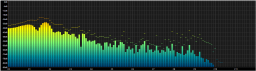 | |
| Developer(s) | |
| Repository | Github |
| Release information | |
| Stable release | 0.7.5.4 (April 13, 2024; 0 years ago) |
| foobar2000 compatibility | |
| Architecture | x86 32-bit, x86 64-bit |
| Minimum version | 2.0 |
| UI module(s) | Default UI, Columns UI |
| Additional information | |
| Use | Visualization |
| License | MIT License |
| View all components | |
A recreation of Musical Spectrum component for foobar2000 v2.x and 64-bit versions. Windows 10 or higher are the only supported operating systems.
You can double-click the component window to switch between windowed and full-screen mode. Note that when using the Default User Interface (DUI) the full-screen version is another instance of the component with its own configuration. When you use the Columns User Interface (CUI) the existing instance will be resized to occupy the full screen.
Contents
Context Menu
Right-click on the component window to display the context menu. The following options are available:
Configure
Opens the Configuration dialog.
Toggle Full-Screen Mode
Toggles full-screen mode off and on.
Frame Counter
Enables the display of a rudimentary frame counter.
Refresh Rate Limit
Allows you the selected the refresh rate of the component animation. Note that even though the component can redraw its visuals very fast the actual maximum refresh rate is usually determined by the refresh rate of your monitor.
Presets
Contains a list of previously saved presets. Select one from the list to activate it.
Freeze
Prevents the refresh of the component, effectively reducing CPU and GPU use to 0.
Configuration dialog
Transform page
Transform
Method
Allows you to select the Time to Frequency domain transform. The following transforms are implemented:
- Fast Fourier (FFT)
- Constant-Q (CQT)
- Sliding Windowed Infinite Fourier (SWIFT)
- Analog-style
Window function
Selects the window function that will be applied to the samples (Time domain).
Window parameter
Allows you to tweak window functions that support a parameter like Gaussian and Kaiser.
Window skew
Adjusts how the window function reacts to samples. Positive values makes it skew towards latest samples while negative values skews towards earliest samples. Defaults to 0 (None).
Reaction alignment
Controls the delay between the actual playback and the visualization.
- < 0: All samples are ahead of the playback sample (with the first sample equal to the actual playback sample).
- = 0: The first half of samples are behind the current playback sample and the second half are ahead of it.
- > 0: All samples are behind the playback with the last sample equal to the current playback sample.
Fourier Transform
Groups the parameters that influence the Fast Fourier transform.
No. of bins
Specifies the number of bins used by the transforms as a number between 64 and 32768.
- Select Custom to specify a number that is not a power of 2. This will consume a lot more CPU power.
- Select Sample rate based to specify the size as a duration. F.e. 100ms of a track sampled at 44.1kHz will result in an FFT window of 4410 samples.
Coefficient aggregation
Determines which method is used to aggregate the coefficients of FFT.
- Minimum
- Maximum
- Sum
- Residual Mean Square (RMS)
- RMS Sum
- Average
- Median
Mapping
Determines how the FFT coefficients are mapped to the frequency bins.
- Standard
- Triangular Filter Bank
- Brown-Puckette CQT
Smooth lower frequencies
When enabled, the band power part only gets used when number of FFT bins to sum for each band is at least two or more.
Smooth gain transition
Smooths the frequency slope of the aggregation modes.
Lanczos kernel
Determines the size of the Lanczos kernel. The kernel is used to create a smooth transition between the FFT coefficients resulting in a visual pleasing result.
Brown-Puckette CQT Mapping
Bandwidth offset
Offsets the bandwidth of the Brown-Puckette CQT.
Bandwidth cap
Minimum Brown-Puckette CQT kernel size.
Bandwidth amount
The Brown-Puckette CQT kernel size.
Granular bandwidth
When disabled constrains the bandwidth to powers of 2.
Kernel shape
Determines the shape of the Brown-Puckette CQT kernel.
Kernel shape parameter
Parameter used by certain window functions like Gaussian and Kaiser windows.
Kernel asymmetry
Adjusts how the window function reacts to samples. Positive values makes it skew towards latest samples while negative values skews towards earliest samples.
Infinite Impulse Response (IIR)
Groups the parameters used by the SWIFT and the Analog-style transforms.
Filter bank order
Determines the order of the filter bank used to calculate the SWIFT and Analog-style transforms.
Time resolution
Determines the maximum time resolution used by the SWIFT and Analog-style transforms.
Bandwidth
Determines the bandwidth used by the SWIFT and Analog-style transforms.
Constant-Q
Uses constant-Q instead of variable-Q in the IIR transforms.
Compensate bandwidth
Compensate bandwidth for narrowing on higher order IIR filters banks.
Use prewarped Q
Prewarps Q to ensure the actual bandwidth is truly logarithmic at anything closer to the Nyquist frequency.
Frequencies page
Groups the parameters that determine the frequency range that will be displayed.
Distribution
Determines which parameters are used to generate the frequency bands.
Linear: Generate frequency bands based on the frequency parameters. Octaves: Generate frequency bands based on the note parameters. AveePlayer: Generate frequency bands used by AveePlayer.
No. of bands
Specifies the number of frequency bands to generate (2 to 512) in the specified frequency range.
Frequency range
Frequency of the first and last band, 1Hz to 96000Hz.
Note range
Available when selecting the Octaves distribution. Select a range between the C note of octave 0 and B# of octave 11 (max. 144 notes or 12 octaves)
Bands per octave
Number of bands per octave (1 to 48)
Pitch
Tuning pitch (A4 = 440.0Hz), 1Hz to 96000Hz.
Transpose
Detuning offset (-24 to 24)
Scaling
Determines which frequency scaling function is used.
Linear Logarithmic Shifted logarithmic Mel (AIMP) Bark Adjustable Bark ERB Cams Hyperbolic Sine Nth Root Negative exponential Period
Skew factor
Bandwidth
Determines the width of a frequency band. (0.0 to 64.0)
X axis
Groups the parameters that determine the way the X axis is displayed.
Mode
Determines which X axis to display.
None: Hides the X axis. Bands: Center frequency of a band, every 10 bands. Decades: Fixed frequency range Octaves: Frequency of the C note of each octave Notes: C note of each octave
Y axis
Groups the parameters that determine the way the Y axis is displayed.
Mode
Determines which Y axis to display.
Note: Hides the Y axis Decibel scale Logarithmic
Amplitude range
Determines the minimum and maximum amplitude, expressed in decibel (dB), to display.
Amplitude step
Determine the step size between the min. and max. amplitude.
Use absolute
Gamma
Bands
Color scheme
Specifies the color scheme used to render the spectrum.
Solid color Custom Prism 1 Prism 2 Prism 3 foobar2000 foobar2000 Dark Mode Fire
Double-click a color to modify it. Modifying a color automatically selects the Custom color scheme. Press the Add' button to add a color, Remove to remove a color, Reverse to reverse the color scheme.
Band background
Enable the check box to see a background behind every band of the spectrum.
Tooltips
Enable the check box to see a tooltip with the center frequency and when appropriate, the name of the note, of the frequency band.
Smoothing
Specifies how the spectrum will be smoothed over time.
Average Peak
Smoothing factor
Specifies the strength of the smoothing (0.0 to 1.0)
Peak mode
Specifies how the peak indicators are rendered.
None Classic Gravity AIMP Fade Out
Hold time
Specifies how long a peak value will be held steady.
Acceleration
Specifies the acceleration used to modify the peak value.
Colors
Click any of the colors to modify.
Filters
Common
Visualization
Channels
Allows you to select that audio channels that will be used to calculate the transform.
Styles
Presets
External links
- Spectrum Analyzer (foo_vis_spectrum_analyzer) on
 foobar2000.org
foobar2000.org
- Discussion topic on
 hydrogenaudio
hydrogenaudio
See also
- Frequency bands spectrum analyzer using either FFT or CQT on CodePen (on which part of this component is based).