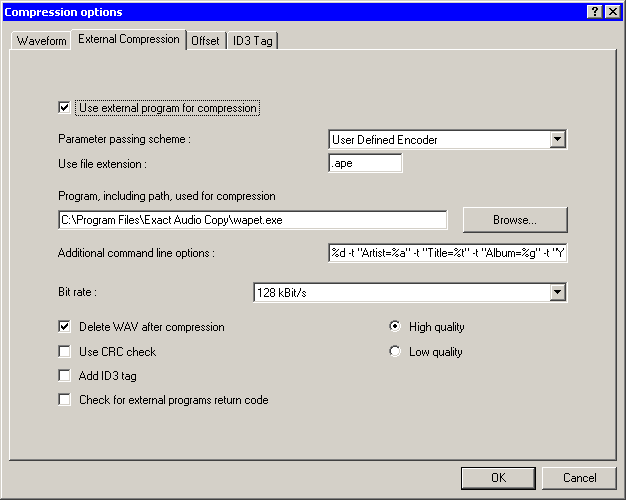EAC and Monkey's Audio
Appearance
Important note
This guide is in need of an update, because in EAC 1.0 beta 2, the replacement strings changed. For example:
- "%s" is now "%source%"
- "%d" is now "%dest%"
- "%a" is now "%artist%"
See the full list in the EAC FAQ or in the EAC Compression Options guide.
Software Needed
Installation
Note: This guide assumes that EAC is has been configured for secure ripping, if not please follow this guide.
- Install Monkey's Audio using the default location.
- Unzipp wapet.zip into the Exact Audio Copy directory
Configuration
- Open EAC and insert a CD into the drive.
- Click the EAC menu and select Compression Options.
- Click the External Compression Tab, and put a check box in use external program for compression.
- Change Parameter Passing Scheme to User Defined Encoder.
- Change Use file extension to .ape if not already that.
- Click the Browse button and locate the wapet.exe.
- Remove the ticks from Use CRC check, Add ID3 tag and check for external programs return code.
- In the Addtional command line options box, copy and paste the string below.
APEv2 Tag:
%d -t "Artist=%a" -t "Title=%t" -t "Album=%g" -t "Year=%y" -t "Track=%n" -t "Genre=%m" "C:\Program Files\Monkey's Audio\MAC.exe" %s %d -c2000
Note 1: This needs to point to where the MAC.exe is located and please ensure that " " is around the full location.
Note 2: Alter this switch for the desired compression mode
| -c1000 | Fast |
| -c2000 | Normal |
| -c3000 | High |
| -c4000 | Extra High |
| -c5000 | Insane |
- Do not worry what bit rate is shown in the bit rate drop down box, this will be ignored.